WebBrowser
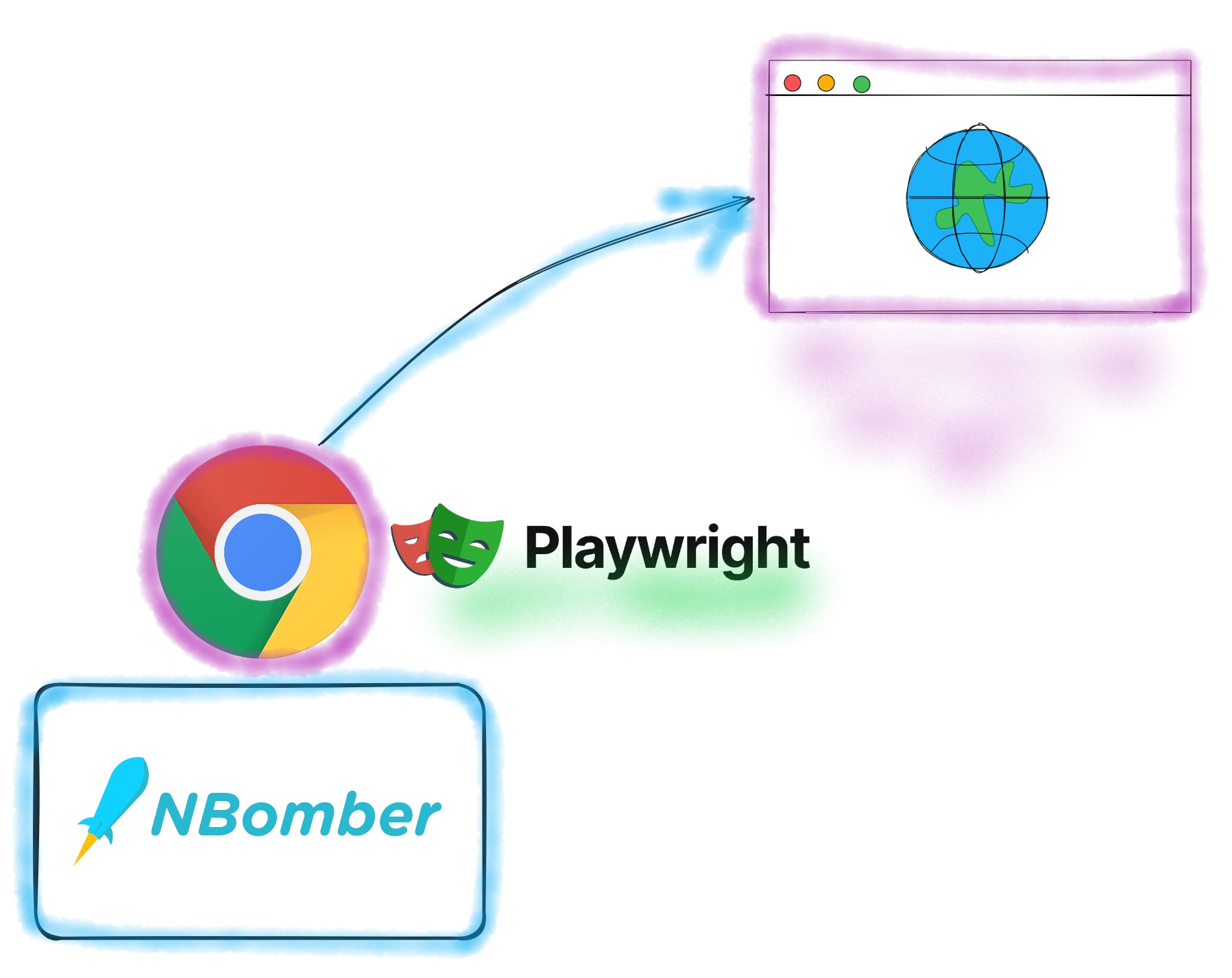
The WebBrowser package brings browser automation and end-to-end web testing to NBomber. It adds browser-level APIs to interact with browsers and collect frontend performance metrics as part of your NBomber tests. This package brings Playwright and Puppeteer API, so you don't need to learn a completely new API.
Use case for browser testing
The primary use case for the browser testing is to test performance at the browser level. Browser-level testing allows you to measure user experience and identify issues that are challenging to detect at the protocol level. You can interact with the browser to script tests much closer to the actual website experience. You'll get insight into what your user sees on a browser level and catch issues skipped from the protocol level. At the same time, you can adopt a hybrid approach to performance testing by leveraging the existing functionalities of NBomber and performing backend load testing on a protocol level, all in the same scenario. This gives you a full picture of how the user experience is under different load scenarios.
To work with WebBrowsers, NBomber provides NBomber.WebBrowser package that includes extensions for Playwright and Puppeteer frameworks.
- How long does it take to load the full page with all resources, including images, videos, etc.?
- Are there any loading spinners that take a long time to disappear?
This package is experimental and might be subject to breaking API changes in the future. While we intend to keep experimental packages as stable as possible, we may need to introduce breaking changes.
To install NBomber.WebBrowser package you should execute the following dotnet command:
dotnet add package NBomber.WebBrowser
Playwright
Playwright is a library which provides a high-level API to control Chrome or Firefox. Playwright was created specifically to accommodate the needs of end-to-end testing. Playwright supports all modern rendering engines including Chromium, WebKit, and Firefox. Test on Windows, Linux, and macOS, locally or on CI, headless or headed with native mobile emulation.
To work with the Playwright API, make sure you get familiar with their documentation.
// downloading the Chrome
var installedBrowser = await new BrowserFetcher(SupportedBrowser.Chrome).DownloadAsync(BrowserTag.Stable);
var browserPath = installedBrowser.GetExecutablePath();
using var playwright = await Playwright.CreateAsync();
await using var browser = await playwright.Chromium.LaunchAsync(
new BrowserTypeLaunchOptions
{
Headless = true,
ExecutablePath = browserPath
}
);
var scenario = Scenario.Create("playwright_scenario", async context =>
{
var page = await browser.NewPageAsync();
await Step.Run("open nbomber", context, async () =>
{
var pageResponse = await page.GotoAsync("https://nbomber.com/");
var html = await page.ContentAsync();
var totalSize = await page.GetDataTransferSize();
return Response.Ok(sizeBytes: totalSize);
});
await Step.Run("open bing", context, async () =>
{
var pageResponse = await page.GotoAsync("https://www.bing.com/maps");
await page.WaitForSelectorAsync(".searchbox input");
await page.FocusAsync(".searchbox input");
await page.Keyboard.TypeAsync("CN Tower, Toronto, Ontario, Canada");
await page.Keyboard.PressAsync("Enter");
await page.WaitForLoadStateAsync(LoadState.Load);
var totalSize = await page.GetDataTransferSize();
return Response.Ok(sizeBytes: totalSize);
});
await page.CloseAsync();
return Response.Ok();
})
.WithWarmUpDuration(TimeSpan.FromSeconds(3))
.WithLoadSimulations(
Simulation.KeepConstant(1, TimeSpan.FromSeconds(30))
);
You can find the complete example by this link.
Puppeteer
Puppeteer is a library which provides a high-level API to control Chrome or Firefox. Puppeteer offers strong integration with Chrome, providing a straightforward setup and efficient performance for browser automation tasks. It is known for its ease of configuration, fast execution times, and the ability to run Chrome extensions in headfull mode.
To work with the Puppeteer API, make sure you get familiar with their documentation.
// downloading the Chrome
var installedBrowser = await new BrowserFetcher(SupportedBrowser.Chrome).DownloadAsync(BrowserTag.Stable);
var browserPath = installedBrowser.GetExecutablePath();
await using var browser = await Puppeteer.LaunchAsync(
new LaunchOptions
{
Headless = true,
ExecutablePath = browserPath
}
);
var scenario = Scenario.Create("puppeteer_scenario", async context =>
{
await using var page = await browser.NewPageAsync();
await page.SetCacheEnabledAsync(false); // disable caching
await Step.Run("open nbomber", context, async () =>
{
var pageResponse = await page.GoToAsync("https://nbomber.com/");
var html = await page.GetContentAsync();
var totalSize = await page.GetDataTransferSize();
return Response.Ok(sizeBytes: totalSize);
});
await Step.Run("open bing", context, async () =>
{
var pageResponse = await page.GoToAsync("https://www.bing.com/maps");
await page.WaitForSelectorAsync(".searchbox input");
await page.FocusAsync(".searchbox input");
await page.Keyboard.TypeAsync("CN Tower, Toronto, Ontario, Canada");
await page.Keyboard.PressAsync("Enter");
await page.WaitForNavigationAsync(new NavigationOptions { WaitUntil = [WaitUntilNavigation.Load]});
var totalSize = await page.GetDataTransferSize();
return Response.Ok(sizeBytes: totalSize);
});
await page.CloseAsync();
return Response.Ok();
})
.WithWarmUpDuration(TimeSpan.FromSeconds(3))
.WithLoadSimulations(
Simulation.KeepConstant(1, TimeSpan.FromSeconds(30))
);
You can find the complete example by this link.
