Configuration
In this document, we outline the possible configuration options for NBomber Studio.
Configuration options
Config JSON
NBomber provides a way to configure NBomber Studio through the config.json file. The following is an example of its structure:
{
"PostgreSql": {
"ConnectionString": "Host=timescaledb;Port=5432;Username=timescaledb;Password=timescaledb;Database=nb_studio_db;Pooling=true;Maximum Pool Size=300;"
},
"Logger": {
"MinimumLogLevel": "Warning"
},
"Auth": { ... }
}
To pass this file and override the default settings, use the path ./app/config.json. Here is an example of a docker-compose.yaml file with this configuration mounted:
services:
nbomber-studio:
image: nbomberdocker/nbomber-studio:latest
ports:
- 80:8080
volumes:
- ./config.json:/app/config.json
Configuring SSO / Identity Providers
You can configure NBomber Studio to authenticate users for SSO using different identity providers.
Static Users
For a quickstart or if you do not have an identity provider, you can configure NBomber Studio to use static users.
NBomber Studio uses Bcrypt hashing for verification, so please use Bcrypt to hash your password. You can use any online Bcrypt hash generator to do this.
"Auth": {
"JwtSecret": "YOUR_SECRET_KEY",
"StaticUserAuth": {
"Users": [
{
"Email": "admin@admin",
"Hash": "$2y$10$n5eGKWMMpJ.fbdix5QTU7.OJ.kBD7m82sbk6G9Lw3nPtYuVInUQBi", // bcrypt hash for password: admin
"UserName": "admin"
}
]
}
}
After restarting the NBomber Studio with StaticUserAuth enabled, you will be redirected to the following login form.
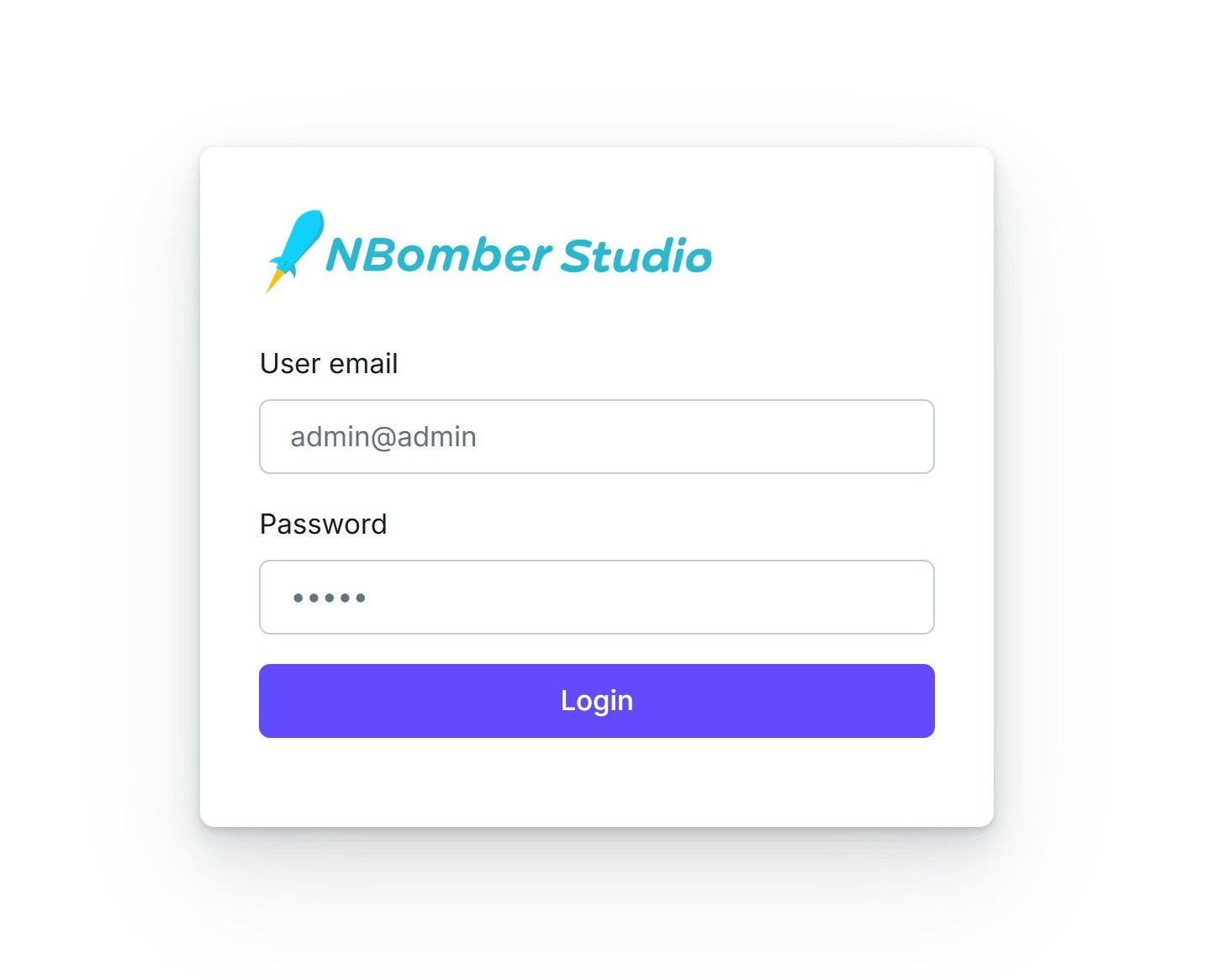
OIDC
To configure an OIDC provider, set the appropriate values in the config.json as shown in the Google example below.
Examples of OIDC providers include: Okta, Google, Salesforce, and Azure AD v2.
"Auth": {
"JwtSecret": "YOUR_SECRET_KEY",
"OpenIDConnect": {
"Authority": "https://accounts.google.com",
"ClientId": "YOUR_CLIENT_ID",
"ClientSecret": "YOUR_CLIENT_SECRET",
"CallbackPath": "/signin-oidc"
}
}
After restarting the NBomber Studio with OIDC enabled, you will be redirected to the following login form.
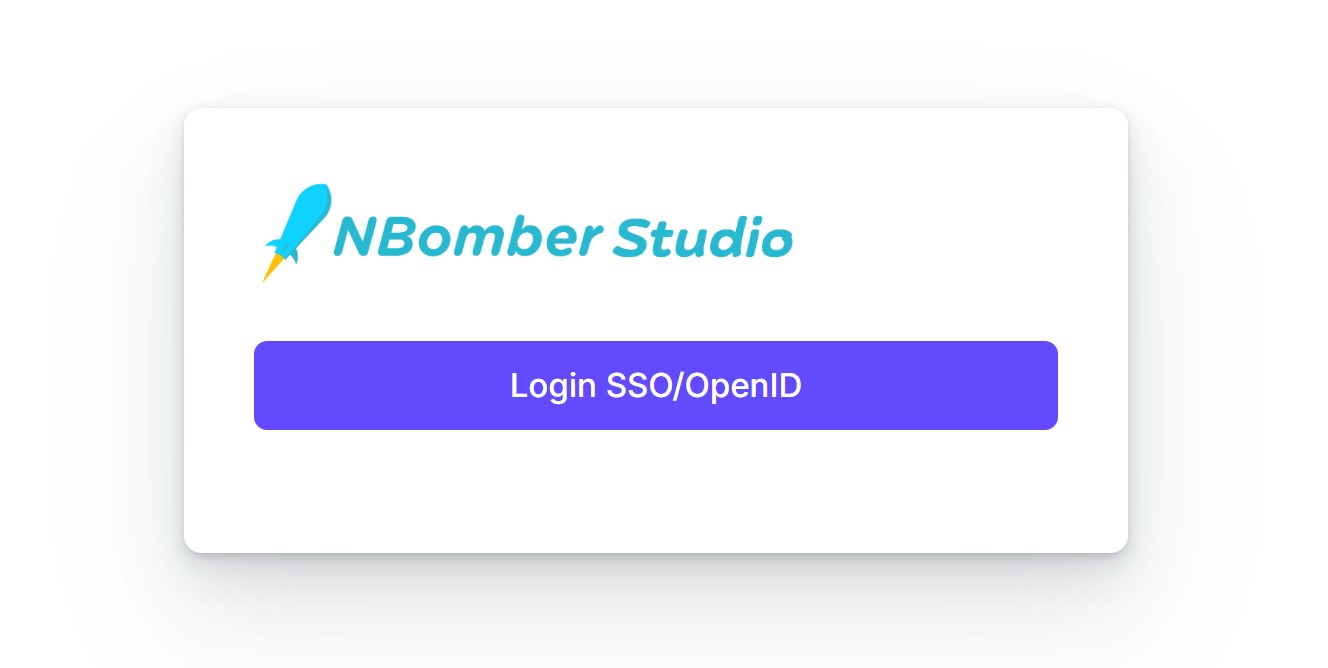
If required, Static Users can be enabled alongside OpenID Connect.
"Auth": {
"JwtSecret": "YOUR_SECRET_KEY",
"StaticUserAuth": { ... },
"OpenIDConnect": { ... }
}